We recommend you order new and replacement computers in June – the earlier the better to beat the rush. The process from order to installation can take up to 8 weeks at peak times.
Category Archives: Hardware
Backup Computer Data
Tivoli backups have ceased. Users should CONFIRM their crucial data is being backed up to CrashPlan Pro. If all your data is in your “user directory” it is probably OK, just confirm your backups are occurring. If you have data in other folders, or external drives, CPP can handle that but you must configure; the Help desk can help.
Log into the Code 42 CrashPlan application (not the Tray) on your computer to see the backup status.
If you have multiple computers, you may log into the application on any of your computers and see the backup status for ALL your computers. (You may also restore files between computers which is a nice feature.)
Another option for ALL USERS is to use the backup.baylor.edu link to log into Code42 (the CrashPlan PROe parent company) to see your computer back ups. Use your Bear_ID on this screen (not email); this is a legitimate site: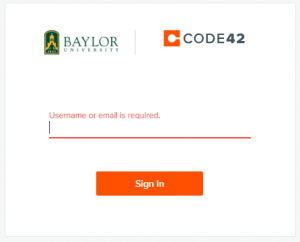
Click the image below to see my error message … my data is not backing up! (Help ticket created!) … “Last Activity” should be minutes, maybe an hour, not 46 days (yikes).
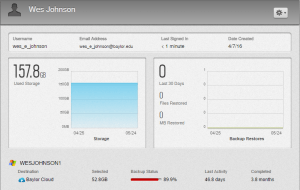
As always, contact the Help desk (710-HELP) with any questions or if you need other drives or computers to be backed-up! Use the “Leave a Reply” link (bubble icon) if you have questions, comments, or suggestions!
Backup Update
Tivoli backups will cease on May 31, 2017; all users should have migrated to CrashPlan Pro (CPP). To verify your data backups, launch the CrashPlan Pro application on your computer (not the CPP tray).
For users with multiple computers, navigate to backup.baylor.edu to see all your computers being backed up. You will enter your Bear_ID credentials at the Code42 login screen (Code42 is the company behind CrashPlan Pro). Make sure the backup history shows recent activity. Also make sure your data is in your home folders – other areas are not backed up by default (but you can change this). If any are missing, launch CPP (using your credentials) on those computers.

CrashPlan Pro
 CrashPlan Pro is the backup program for University computers.
CrashPlan Pro is the backup program for University computers.
By default, CPP backs up files in the user directory on your primary computer.
This is customizable.
If you need to back-up files from other locations (D drive, C:/other folders, external drives, or from other computers), please contact the Help Desk at 710-4357 (HELP). CPP is able to suspend for intensive processing needs; see the FAQ online or call for assistance.
PLEASE KNOW YOUR DATA IS SAFE.
Budget Requests
Aside
Departments should be preparing their capital funding requests – in addition to required computer and printer replacements, funds may also be requested for other capital needs. The formal announcement will be toward the end of October and the final requests will be due around mid-November.
Please contact us with any new technology initiatives so we might you with good numbers.
Computer Orders
The second half of the summer is a very busy season for computer installations and orders may take 6 weeks until delivery. Plan accordingly for your replacements and especially for incoming faculty.
Apple TV in Classrooms
 The 30+ shared BSB classrooms and a few others have Apple TV units as a presentation source. There are some bugs to work through, so let Classroom Technology know if you are having difficulties. They are great to display student presentations.
The 30+ shared BSB classrooms and a few others have Apple TV units as a presentation source. There are some bugs to work through, so let Classroom Technology know if you are having difficulties. They are great to display student presentations.
Click the gold comment button to continue the discussion; we appreciate your input.