Tivoli backups have ceased. Users should CONFIRM their crucial data is being backed up to CrashPlan Pro. If all your data is in your “user directory” it is probably OK, just confirm your backups are occurring. If you have data in other folders, or external drives, CPP can handle that but you must configure; the Help desk can help.
Log into the Code 42 CrashPlan application (not the Tray) on your computer to see the backup status.
If you have multiple computers, you may log into the application on any of your computers and see the backup status for ALL your computers. (You may also restore files between computers which is a nice feature.)
Another option for ALL USERS is to use the backup.baylor.edu link to log into Code42 (the CrashPlan PROe parent company) to see your computer back ups. Use your Bear_ID on this screen (not email); this is a legitimate site: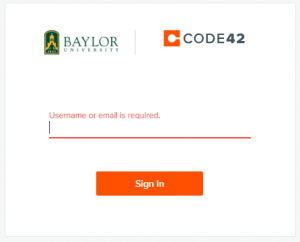
Click the image below to see my error message … my data is not backing up! (Help ticket created!) … “Last Activity” should be minutes, maybe an hour, not 46 days (yikes).
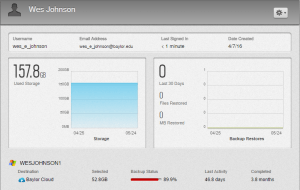
As always, contact the Help desk (710-HELP) with any questions or if you need other drives or computers to be backed-up! Use the “Leave a Reply” link (bubble icon) if you have questions, comments, or suggestions!